|
So, have you ever been frustrated when your laser printer says you're low on toner and stops working until you change cartridges? You're sure there must still be at least the dregs of toner left, and maybe more than that, but no matter, that's it. No more printing. And all you can think of is the wasted remnants of perfectly good toner you'd be happy to use. Well, if so, this may be the greatest computer/tech tip you will ever get. Because it works amazingly well and is so incredibly easy to do.
But "may be" for a few reasons. The tip is for black-and-white laser printers only. I don't believe it will work with color laser printers or inkjets. It should work with many models of black-and-white laser printers, though perhaps not all. If you have a Brother black-and-white printer, it almost definitely will work. I just can't swear about others brands. But if this works for you -- it not only will save you toner, but...it is just bizarrely easy to do. I've used it, and the results have been remarkable. Here's the issue: Laser toner cartridges use a sensor to determine when the toner level is too low. Or, "too low" for the company sensitive nature because they want to sell you more toner. Printers can reasonably inexpensive. The companies make their money on the toner cartridges. (It's akin the the famous shaving model: give away the razors, sell the blades.) When the sensor decides you're too low, you're also out of luck. The printer won't run. And here's the solution: You trick the sensor! Most toner cartridges will have a tiny sensor hole on the cartridge. (What I've read is that this is generally on the "non-gear" side, but your mileage may vary.) Just cover this sensor hole with a small piece of electrical tape. That blocks the sensor from working. How many pages will you get? I've read between anywhere from a few to hundreds. But here's my experience. When I blocked the sensor, I immediately ordered a replacement cartridge because I knew when I was next told I was out of toner... I'd be out of toner. I received the new cartridge -- but it's still in the box, unopened. I just now checked the shipping date. It's (are you ready?) -- May 11. But...no, hold on, that's not this past May 11. It's May 11, 2011. That's 2-1/4 years ago! Now, of course, this will all differ for you, depending on your printer, the sensor, and your usage. But as a writer, I do a fair amount of printing. I haven't printed out a full screenplay or manuscript for a while, using instead PDF files more commonly these days. But still -- over two years. And that old toner cartridge I was told is "out of ink" is still running. As I said, this trick may work on laser toner cartridges for other brands. You'll have to check yours. But most brands should have a work-around of their own. For instance, I found this for HP black-and-white laser printers. It's even in the manual documentation, just buried deep -- Configuration Cartridge Out Override can only be enabled from the printer’s control panel menu. 1. From the main menu, press (RIGHT ARROW) to System setup and press (SELECT). 2. Press (RIGHT ARROW) to Print quality and press (SELECT). 3. Press (RIGHT ARROW) to Replace supplies and press (SELECT). 4. Press (RIGHT ARROW) to Override out and press (SELECT). 5. Press (SELECT). If Stop at out is selected, the printer will stop printing when a cartridge reaches the recommended replacement point. If Override out is selected, the printer will continue printing when a cartridge reaches the recommended replacement point. The factory default setting is Stop at out. This above for HP might not be as easy as "Put on a piece of tape," but it's still very easy. Keep in mind, though, that even this instruction might have changed with upgraded models. But know that it exists, so it's worth digging into your manual, or searching online for others' experience. As for Canon models, I've read that some possibly respond to turning off the printer off for a while (maybe 30 seconds to a minute). This possibly resets the system's status indicator. One last suggestion for any printer model, if you can't find any instructions and all else fails. Remove your toner cartridge and leave the toner bay open for 30 seconds -- this might fool the printer's software that you are installing a new cartridge. Or sometimes, if you aggressively shake a laser toner cartridge, that can break up the toner if it has clumped up, and can cover the internal sensor with toner. In the end, my favorite laugh from all this came when I was searching online today for other tips that might be useful. On one forum, a fellow wrote -- "I would be curious to see just how many more pages Andrew can get out of the remaining toner. I don’t think it is Samsung’s intention to strong-arm anybody into buying things they don’t need." God love and protect the innocent lambs...
0 Comments
Leave a Reply. |
AuthorRobert J. Elisberg is a political commentator, screenwriter, novelist, tech writer and also some other things that I just tend to keep forgetting. Feedspot Badge of Honor
Archives
June 2024
Categories
All
|
|
© Copyright Robert J. Elisberg 2024
|

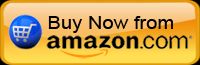


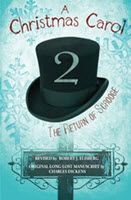

 RSS Feed
RSS Feed