|
I came across a very bizarre problem the other day, and although it's probably not something most people will have happen to them, I suspect it's not uncommon, and therefore worth bringing up here. In fact, when I went online to research it, I found that a lot of people were indeed asking about it, so clearly there are others. Since I did track down the way to fix it (and it was easy), I figure it would be a good idea to bring it up here. So, here's the problem and resolution, should you ever come across it. The background is that I noticed that my C: drive was filling up. It has 464 GB capacity, but only had 58 GB left, so that meant it was using up 408 GB. But I had absolutely no idea where that’s all going. When I installed this drive a couple years ago, my storage was around only 150-200 GB. Now, as I said, it was showing that I was using 408 GB. That's a massive increase. And was inexplicable. I did everything I could think of the find possible culprits. I ran Windows "Disk Cleanup" to delete temporary and unnecessary files. I checked through all the folders on my system to see where any huge files might be lurking. The OneDrive cloud serve was using up 38 GB, but this is also where my music files, photographs and Documents reside on my hard drive. The Windows folder was about 14 GB. The two Programs folders were about 7 GB. The Desktop had 4 GB. That’s 63 GB. I cleaned out the Recycle Bin, so it was empty. I emptied my browser cache, as well. There were a few folders in my Users directory that each had 4-5 GB. Let’s say there were 10 of them (there weren’t nearly that many) and let’s say they’re all 5 GB. That’s an additional 50 GB. So, that’s 113 GB. Yet my system was saying that 408 GB were being used up. There are more files and folders on the hard drive, of course, but as far as I can tell, no folders looked like they’d have massive amounts of storage. Just normal, individual files. In fact, I went to the C: drive in Window Explorer, highlighted everything manually and checked Properties, which among other things will calculate disk space. It came out to about 115 GB. So, where on earth was the other 280 GB??? I didn’t have a clue of any other places to look. But clearly, I seemed to be missing something. I went online and did some searching. As I said, it turns out that there were a lot of people with the same problem. Most solutions made no sense, at least for what I was experiencing But one did. And so I tried it. What I read was that System Restore can use up a LOT of space. And that the disk allotment is often set for too much space. (System Restore is a very valuable Windows feature that creates a "restore point" so that you can revert to an earlier setting of Windows if, for example, you install a new program that screws up your system.) So, I went to check it out. (System Restore resides under Control Panel/ System/ System Protection. Highlight the drive you want to protect, and click "Configure.) What I discovered was that, for some inexplicable reason -- nothing I had set -- the allotment my system was configured for was…100% of my hard drive!. This meant that System Restore could use up all the empty space it wanted, as it created new and new and new restore points. And so it was using up 289 gigabytes!!! Which as you'll recall was almost exactly the amount of “missing storage” my random math was unable to figure out. So, I simply turned it off, changed the allotment to 10%, turned it back on and checked my C: drive. It now has 320 GB free on a 461 GB drive!!! Rather than the 58 GB free it was telling me before. (This also means that I have about 140 GB stored, which is near-exactly what I thought it was supposed to be.) Well, that sure made a difference! I knew something didn’t make sense. And I’m pleased at having tracked down the resolution. Why it was set at 100% allotment, I have zero idea. Just a "Why me, Lord?" random glitch. Since this is such a recent issue I would guess it’s something that hiccuped when I upgraded to Windows 10. (I've checked with others who've upgraded, and their System Restore settings are fine. I got into a discussion about this later with my Dalai Lama tech guru, the oft-mentioned here Ed Bott, who writes a great column for ZDNet here, as well as numerous books with Microsoft. What he said was, "Yeah, not sure how you got that allocated to 100%. It’s set by default using an algorithm based on disk size, and in many copies of Windows 10 I have tested [installed on low-capacity systems], it is turned off completely." When Ed Bott tells you he's not sure of something about Windows, it is most definitely a glitch you can stop trying to figure out. Among other things, he just wrote a book with Microsoft about how to use Windows 10. So, when Ed doesn't know, it pretty much can't be known. As I said, I now have System Restore set to allot 10% of the C: drive, which is likely far more than enough. System Restore will now never use up more than 46 GB of the drive, rather the 300 GB from before. And if I ever want to delete that much-smaller amount, it's even easier to do so now. Just use the Disk Cleanup feature I mentioned early (simply type Disk Cleanup in the Search bar...), and select the "Cleanup system files" option, which will remove all the existing restore points but the most recent one. The bottomline is that the problem is resolved, and easily so. It's not a common problem at all, but it is also a problem that others can come across. And so, if you find that your hard drive is unexpectedly filling up for not apparent reason, now you know the resolution.
0 Comments
Leave a Reply. |
AuthorRobert J. Elisberg is a political commentator, screenwriter, novelist, tech writer and also some other things that I just tend to keep forgetting. Feedspot Badge of Honor
Archives
June 2024
Categories
All
|
|
© Copyright Robert J. Elisberg 2024
|
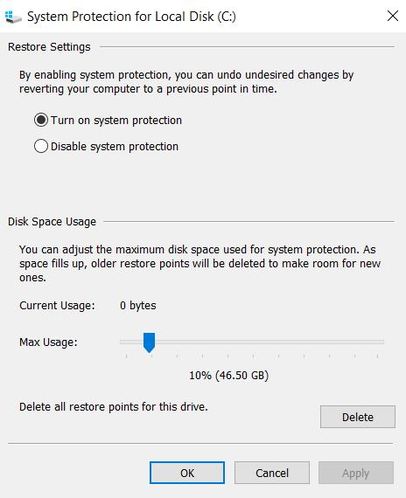
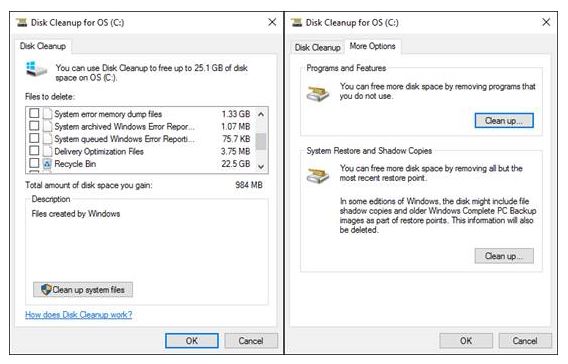

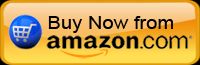


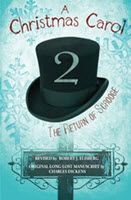

 RSS Feed
RSS Feed