|
This may seem geeky, and admittedly it sort of is, but it's extremely easy to set up (I explain the very few simple steps), and solves what is for a lot of people an annoying problem. A while back, I read about an interesting feature that was going to be added to the Chrome-based browsers, but though it hadn't yet there was an easy way for individuals to add it early themselves. I tried it out, and it not only was indeed extremely easy to add (I'll explain how in a moment), but I use it often and think it's terrific. The issue it resolves is that when you have a lot of browser tabs open, sometimes one of them will begin playing audio that you want to mute -- it could be a webpage where an embedded video has automatically begun playing, or you have a page that's been playing audio for a while and you open another tab with audio and you want to mute the previous one, or any number of reasons. But the problem is that with all your tabs open, you don't know which one is playing the audio you want muted (or paused). What this workaround does is add a small icon extension on the far-right of the top your browser when it recognizes audio is being played.. (In the graphic below, I've marked the icon with a purple circle.) -- And from there, you can control the audio, no matter how many tabs are playing sound. You click on the icon and a window pops open that displays a list all the various audio that is currently playing in your browser, along with controls for each. Options for managing the audio differ from site to site -- some let you only pause the audio, but other sites give you full audio controls. I'm not quite sure why, but I suspect it's determined by the original websites themselves, not the extension app. Also, it doesn't just work with audio-only sites, but on YouTube videos, as well. (For reasons I don't understand, the extension icon does not show up when I load SiriusXM radio in my browser, but it does for everything else I've come across.) This is what the pop-up window looks like when you click on that icon in your browser. (I opened up audio on three different websites to give a more extensive example) -- If you want to pause or mute (or unmute) the audio on any of those pages, just click the appropriate control. Or in the case of the YouTube clip playing, you can fast-forward or reverse from this drop-down list. So, how do you add this extension to your Chrome-based browser? It's very easy - 1. Open a Chrome browser and in the Address Bar type in the expression – chrome://flags (or if you use the Microsoft Edge browser, which is based on Chrome, just type in -- edge://flags) Know that you'll get a "Warning!" since this app is beta experimental. But feel comfortable ignoring the warning, because this is a perfectly safe addition. 2. In the “Search flags” box you'll see at the top, type in -- Global Media Controls 3. Scroll down to the extension called "Global Media Controls for ChromeOS" 4. In the dropdown box you'll see to the right of that, select “Enabled.” 5. Click Relaunch Now to restart browser. That's it. From then on, the audio control icon will show up on your browser whenever audio plays. And you can manage all audio (and pretty much all media) right from there, without having to search tab by tab to find it.
0 Comments
Leave a Reply. |
AuthorRobert J. Elisberg is a political commentator, screenwriter, novelist, tech writer and also some other things that I just tend to keep forgetting. Feedspot Badge of Honor
Categories
All
|
|
© Copyright Robert J. Elisberg 2024
|
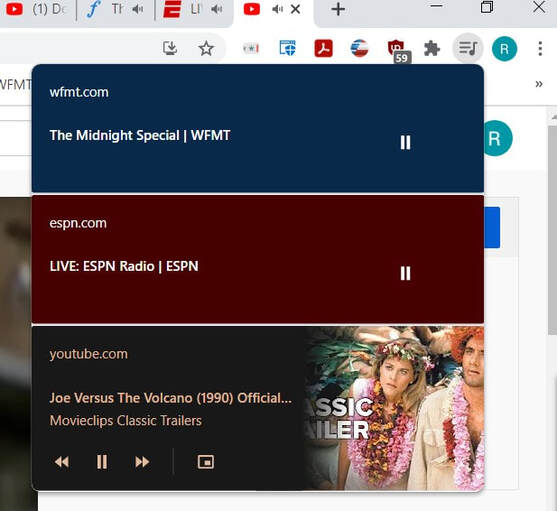

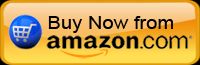




 RSS Feed
RSS Feed